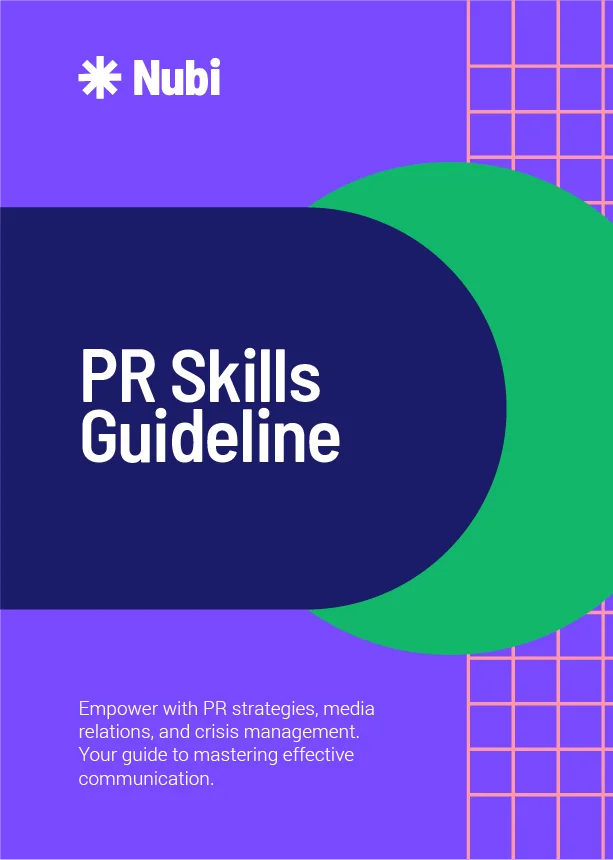Free AI-Powered Content Workflow with n8n and OpenRouter
Free AI-Powered Content Workflow with n8n and OpenRouter
Overview
The FeedHive AI Triggers workflow automatically turns breaking news into publishable posts with a consistent brand voice. We can recreate a free alternative using n8n (an open-source automation tool) and OpenRouter (an AI model aggregator) along with other free resources. This DIY approach will let you automatically generate blog content (e.g. WordPress posts) about breaking business or industry news – without monthly fees.
How it works: We’ll use n8n to monitor news sources for new content, then call an AI through OpenRouter to draft a blog post in your brand’s style, and finally push that draft to your WordPress site. You can choose to have posts go live immediately or save as drafts for review, mimicking FeedHive’s “post-ready drafts” feature.
Key Components of the Free Solution
- n8n (Self-Hosted Automation): n8n is a free, source-available workflow automation platform. You can self-host it and create complex workflows without paying per workflow run. It will serve as the “brain” of our system, handling triggers, data flow, and integrations (news API, AI API, WordPress)[1].
- OpenRouter for AI Writing: OpenRouter provides access to various large language models through a unified API, including free-tier models. We’ll use it to generate the text of your posts. By selecting an open/free LLM via OpenRouter’s API, you avoid OpenAI’s paid API while still getting quality content generation. In fact, one n8n workflow (“BlogBlitz”) highlights that it uses “free OpenRouter AI models” for all text generation, making the content automation nearly cost-free[2][3]. (OpenRouter supports many models, so you can start with a free model and later switch to a more advanced one with your own API key if needed.)
- News Feeds or APIs: To catch breaking news, n8n can tap into various sources:
- RSS/Atom Feeds: Many news sites and blogs provide RSS feeds. n8n has an RSS Reader Trigger node that can check a feed periodically and trigger when new items appear.
- News API: You can use a free news API (like NewsAPI.org) to fetch the latest headlines in certain categories or queries. For example, NewsAPI offers 1,000 free requests per day[4], which is plenty for polling breaking news. One n8n template uses NewsAPI to get the “top 10 technology news stories every day at 8 AM”[1] – you could similarly fetch top business news or any topic you choose.
- Social/Other Sources: n8n can also monitor YouTube (e.g. new videos on a channel), Twitter/X, Reddit, or custom sources if there’s an API. This means you could trigger on a variety of “breaking” content – but to keep it simple, we’ll focus on news articles or blog posts about business/news topics.
- WordPress (Content Publishing): We’ll assume you have a WordPress blog where you want to publish the content. n8n has a WordPress node (integrating via the WP REST API) that can create posts. You’ll provide your site URL and API credentials (username & application password or an API token) to let n8n post on your behalf[5]. The post can be created as a draft or published immediately, depending on your preference.
- Brand Brief/Style Guidelines: In FeedHive, users set a brand brief and writing style so the AI writes with a consistent voice. For our solution, you’ll prepare a short description of your brand voice, target audience, and style preferences. This isn’t a tool but rather content you’ll incorporate into the AI prompt. (You could even store this text in an n8n variable or a JSON node to reuse in every prompt.)
Workflow Outline
Below is a high-level breakdown of the automated workflow we’ll set up in n8n:
- News Trigger (Breaking News Detection):
Configure n8n to monitor news. For example, set up a Schedule Trigger node to run every X minutes (or at specific times) to check for new content. Alternatively, use an RSS Trigger node pointing to a relevant feed (like Reuters Business News RSS or TechCrunch if that’s your field) to fire in near-real-time when new articles appear. - If using NewsAPI: Use an HTTP Request node in n8n to call the NewsAPI endpoint (e.g. top headlines for business category or a keyword). Parse the JSON response to get a list of latest articles. You can filter by publish timestamp to find truly “breaking” items since the last run.
- If using RSS: The RSS Trigger will directly output new items (with title, link, published date, etc.) as they come in. n8n can loop through each new item.
- Loop Through New Articles:
If multiple news items are found, n8n will loop through each item one by one (you can use the “Split In Batches” or simply the built-in looping in some triggers). For each article, the workflow will handle the following steps individually[1]. This ensures each piece of news results in one AI-generated post. - Fetch Article Content (Optional but Recommended):
To write a good summary or commentary, the AI may need more than just the headline. Depending on the source, you might:
- Use the article’s URL (if available from RSS/API) and do an HTTP GET to fetch the full text or at least a snippet. Some APIs like NewsAPI give you a short description or excerpt which might be enough.
- If full text can’t be easily fetched (some sites have paywalls or no API), you can feed the AI whatever info you have: the title, the brief description, maybe the first paragraph from the HTML if you can scrape it, etc. Many times, a headline and short summary are sufficient for an AI to draft a quick news update.
- AI Content Generation (via OpenRouter):
Now comes the core: using an AI model to transform the news item into a polished blog post draft. In n8n, you can use an OpenRouter node (n8n has integration for OpenRouter Chat models) or simply an HTTP Request node to OpenRouter’s API endpoint. Here’s how to set it up: - Prepare the Prompt: Combine the news info and your brand/style guidelines into a prompt for the AI. For example:
- System/Instruction message: “You are a writing assistant for a blog. Maintain an authoritative yet approachable tone in line with our brand (a brief, trusted voice in business news).”
- User prompt: “Write a blog post about the following news story, in the style of [Your Brand Name]. The post should summarize the news and offer insight in a ${tone} tone. Headline: ${news_title}. Details: ${news_description or content}. Include a catchy title and an engaging 3-5 paragraph article that sounds like our brand’s voice. End with a call-to-action or a question to spur engagement.”
- This prompt ensures the AI knows the context (the news details) and the desired style. You will adjust the exact wording based on your brand brief (e.g. if your style is humorous vs. formal, if you want first-person voice, etc.). FeedHive’s “brand voice and style” feature is essentially accomplished by this custom prompt content.
- Call OpenRouter API: Using your OpenRouter API key, call a suitable model for text completion. OpenRouter allows you to route to models like open-source Llama variants, etc., for free. In practice, many have used models like a Llama-2 70B chatbot or other community models via OpenRouter’s free tier. For example, the BlogBlitz workflow uses “free-tier OpenRouter models” for generating titles and long-form content[2]. While the quality may not match GPT-4, these models are often sufficient for factual summaries and simple commentary, especially with a well-crafted prompt. (If higher quality is needed, you could plug in an OpenAI model via OpenRouter using your own key, but that would introduce cost – so let’s stick to free models as our baseline.)
- AI Output Handling: The AI will return a response, typically as a block of text. You should design the prompt to output a clear separation between the title and the body. One tactic is to request the AI to respond in JSON (with fields for title and content), or in a format like: <title>\n\n<content>. If needed, add a step to parse the AI’s output. The n8n template for tech news does this – it “parses the AI response to extract clean titles and content” before publishing[6]. You might use a Code node or Regex to split the first line as the title and the rest as the body.
- Drafting & Review Process:
With the AI-generated title and article content ready, create a WordPress post via n8n’s WordPress node:
- Populate the Title field with the AI-generated title.
- Populate the Content/Body with the AI-generated article (you may also set it as HTML or Markdown; ensure formatting is acceptable for WordPress).
- Choose Post Status: For reviewing before publishing, set the post status to draft. This way, posts appear in your WordPress dashboard as drafts that you can quickly eyeball, tweak if necessary, and publish manually. The FeedHive workflow suggested using drafts for manual refinement (their tool would then help you polish tone or add hashtags, etc.). You can replicate this by reviewing the draft and making any edits directly in WordPress. On the other hand, if you’re confident in the AI output, you can set the status to publish to auto-publish immediately. The n8n template notes that you can simply switch the node’s settings from publish to draft for manual review[7]. This flexibility means you can start with drafts (to build trust in the system’s quality) and later move to full autopilot.
- Categories/Tags: You can also have n8n assign a category (e.g. “Business News” or “Tech”) and tags on the post. If your WordPress uses specific category IDs, ensure the WordPress node is configured accordingly. (The BlogBlitz example auto-set categories like Technology, AI, etc., by ID[8] – you can do the same for business or news categories on your site.)
- Scheduling and Frequency:
Determine how often you want this automation to run. Possibilities:
- On-demand for breaking news: n8n could run every 10-15 minutes to catch truly breaking items. If using RSS triggers, it can fire as soon as the feed updates. Just be mindful of API rate limits if using a third-party API.
- Periodic digests: Or run it a few times per day to collect recent news and post. For example, a daily 8 AM run that posts a morning news roundup (like the tech news template which ran daily at 8 AM[1]). You could also do multiple times a day (morning and evening). Since n8n is flexible, you could even trigger it via a manual control (e.g., send a specific message to a Telegram bot or press a webhook URL to initiate – the BlogBlitz workflow had an optional Telegram trigger to start it on command[9]).
- Optional Enhancements:
- Images: FeedHive’s solution didn’t explicitly mention images, but posts with visuals perform better. You can integrate a free image generation step. For instance, the BlogBlitz workflow uses Runway/Runware AI for generating a cheap realistic image for each post[10]. You can omit this for simplicity, or use a free image source (like Pexels API for stock photos based on the topic) or an AI model (there are open-source image models, though setting them up is heavier). Even without an image step, WordPress can set a default featured image for a category if none is provided.
- Social Media Cross-posting: n8n can also auto-share the new blog post to your social accounts. For example, after publishing to WordPress, you could add nodes to post the link and a snippet to Twitter, LinkedIn, or Facebook. This would mirror FeedHive’s idea of “let your brand voice come through” on all channels. There are templates for posting WordPress content to social media with AI-generated captions[11].
- Quality Control: You might incorporate a step where the AI also generates a short meta description or some SEO keywords for the post, or even a second AI check to ensure the content meets a certain quality (for instance, use another prompt like “rate this content for clarity 1-10” or integrate a grammar check API).
Keeping the Brand Voice Consistent
One key aspect is maintaining your unique brand voice and style in each post: – Brand Brief: Write a paragraph or bullet points describing your brand’s perspective and tone. For example: “Our brand is a fintech startup blog that speaks in a professional but accessible tone. We use witty analogies, avoid jargon, and always provide actionable insights. We aim to inspire optimism and innovation.” This is your substitute for FeedHive’s brand brief.
– AI Prompt Integration: Feed that brief into the prompt every time. As mentioned, you can include it in a system message for the OpenRouter chat model or prepend it to the user prompt. Over time, you might refine this prompt if the AI’s output isn’t exactly in the tone you like. For instance, you can instruct: “Use a confident, authoritative voice (no slang, no memes). Write in third person. Maintain a neutral perspective unless our brand opinion is stated.” These guidelines will help the AI mimic your style.
– Writing Style Parameter: FeedHive allowed picking a writing style preset. In our custom workflow, you define it manually – which is more flexible. You can experiment with different adjectives in the prompt (“formal”, “conversational”, “friendly”, “analytical”, etc.) to see what best produces the desired tone. n8n workflows can even have a variable for style, making it easy to switch tones by changing one input.
Remember that AI models, especially free ones, may not always get the voice perfect on first try. It’s wise to review the first few outputs and adjust the prompt instructions. Once dialed in, you’ll get consistently styled drafts.
Example Scenario: Business News Auto-Blogging
To make it concrete, imagine you run a blog about business and technology news. Here’s how the free n8n+OpenRouter workflow would play out:
- Every hour, n8n hits NewsAPI for the latest business headlines (e.g., in the US). It finds a new article: “BigTech Co. Acquires FinTech Startup in $2B Deal”.
- The workflow triggers. It takes that headline and maybe a summary from the API (e.g., “BigTech Co. announced it will acquire XYZ Startup in a deal valued at $2B, marking its entry into fintech…”).
- n8n feeds this info to the AI, with your brand’s style instructions. The OpenRouter-powered model then generates a 4-paragraph blog post: an intro that hooks the reader, a paragraph describing the details of the deal, another about industry context or implications, and a closing paragraph with a forward-looking statement or call-to-action (all written in your brand’s tone as instructed). It also gives a snappy title, say “BigTech Bets on FinTech: Inside the $2B XYZ Acquisition”.
- The output is parsed and sent to WordPress. The new post is created as a draft with that title and content.
- You get a notification (you could have n8n email you, or you just check WordPress). You review the draft – it looks good and on-brand. Perhaps you tweak a minor detail or add a relevant image. Then you hit Publish. The entire turnaround from news breaking to blog post ready could be just minutes, allowing you to “be the first to cover breaking news” in your field. If you’re confident, next time you might let it auto-publish to speed up the loop.
This scenario is essentially what the FeedHive AI Trigger promised, but now it’s accomplished with free tools. In fact, n8n’s own template shows automatic daily content creation from news with AI-written unique titles and content, fully published to WordPress[1][12]. We have simply tailored that concept to use free AI and target your specific domain (business/news).
Setup Steps Summary
To implement this, follow these steps (assuming basic familiarity with n8n workflow creation):
- Install/Self-host n8n: Get n8n running (Docker, npm, or n8n cloud if you prefer – though cloud has usage limits, self-host is free). Ensure it’s accessible and you can add credentials for APIs.
- Obtain API Keys:
- Sign up for OpenRouter and get an API key (they are often free to obtain). No cost to use their free model endpoints[3]. Add this key to n8n’s credentials (OpenRouter node or HTTP node as needed).
- Sign up for NewsAPI (if you use it) to get an API key[4]. Or identify RSS feeds to use (no key needed for RSS).
- Prepare WordPress credentials (for WP REST API, typically an Application Password for your WP user).
- Design the Workflow in n8n: Use nodes for each part:
- Trigger: Schedule Trigger (Cron) or RSS Trigger to kick off the flow.
- News Fetch: HTTP Request node (to NewsAPI or other API) or the output of RSS Trigger. If using an API, parse the JSON to extract articles (n8n might output an array of items you then loop through using Split In Batches or a Function node).
- Loop (if needed): Ensure the workflow can handle multiple new items. n8n can iterate automatically if you feed an array into subsequent nodes.
- AI Prompt Prep: Function or Template node to construct the prompt string (injecting the news data and your fixed brand/style text).
- AI Call: OpenRouter Chat node (if available) where you input the prompt and choose a model. Or an HTTP node to POST to https://api.openrouter.ai/v1/chat/completions with the model name and prompt in the payload. (Refer to OpenRouter docs for the exact API format; it’s similar to OpenAI’s API format.)
- Parse AI Response: (If necessary) If you didn’t request a structured response, use a Code node to split the AI answer into title & body. Simpler: you could instruct the AI to output JSON and then use n8n’s JSON parse.
- WordPress Node: Connect your WordPress account in credentials, set the node to “Create Post” (or Update if you prefer creating differently). Map the title and content fields from the AI output. Set status = draft (or publish as needed). Also set the category if desired (some WordPress nodes let you specify category by name or ID).
- (Optional) Notification: You can add an Email node or a Telegram message to notify you “New draft posted” with a link, just for awareness.
- (Optional) Social Sharing: Add any social media nodes to share the post link.
- Test the Workflow: Run it manually in n8n with a sample input (or trigger it) to see the result. Make sure:
- The news is fetched correctly (verify the correct item is being picked).
- The AI is responding (it might take a few seconds if using a large model – ensure n8n’s timeout is sufficient or use the Asynchronous HTTP node if needed).
- The WordPress post is created as expected. Check your site for the new draft or post.
If something is off (e.g., formatting issues, or AI text not good), refine the prompt or parsing logic and test again. - Schedule and Run Continuously: Once it’s working, enable the trigger to run on schedule. Monitor initially to ensure it posts relevant content and doesn’t post duplicates. The n8n template includes features like duplicate filtering[12] – you could implement a simple check (e.g., store the last seen article GUID and skip if seen before) to avoid repeats.
Benefits of This Free DIY Approach
- No Subscription Fees: You’re not paying for a SaaS like FeedHive or for expensive API calls. Both n8n and the chosen OpenRouter models are free to use. As highlighted, using OpenRouter’s free-tier models means content generation is 0 cost, enabling you to generate dozens of posts with minimal expense[2]. In fact, aside from possibly a few cents for optional image generation, this workflow can run essentially free[3].
- Full Control & Customization: You can tailor every aspect – which sources to monitor, how often to post, the exact prompt that defines your voice, and the post formatting. You’re not limited to the features a platform provides. For example, you can adjust the schedule (hourly, daily, etc.) and change news categories or keywords easily[7][13]. If you want to pivot from business news to science news one day, just change the API query or feed URL. If you want to alter the tone or length of posts, edit the prompt instructions[13].
- Scalability: Because it’s your own setup, you can scale it. Add more sources (monitor multiple RSS feeds) and funnel all through the AI to create a variety of content. Ensure your n8n instance can handle the load, but the concept scales well – some users auto-generate 10+ posts per day on WordPress using similar methods[14]. You could become that prolific “top voice” by covering numerous updates quickly.
- No Lock-In: All data passes through your controlled environment. The content lives on your WordPress, and you have logs of what the AI produced. If OpenRouter changes policies, you can swap it out (for example, run a local LLM or use a different free API). If n8n doesn’t suit you, you could even port the logic to another automation tool since it’s built on standard APIs.
Final Thoughts
With n8n + OpenRouter, you can achieve an automated AI content pipeline very similar to the FeedHive AI Triggers – but at no recurring cost and with full flexibility. In summary, the workflow will: pull in breaking news, have AI expand it into a full draft post (in your brand’s voice), and push it to WordPress – all automatically[1]. By adjusting a few settings, you can decide whether to auto-publish or require a quick review step before publishing[7]. The result is that you or your brand can consistently “show up” with timely content, as FeedHive advertised, without spending a dime on expensive AI subscriptions.
Keep in mind that while this setup can save tons of time, it’s wise to keep an eye on the content quality initially. Free AI models are improving rapidly, and with a good prompt, they can produce solid results. Leverage n8n’s automation power to handle the heavy lifting – as their motto suggests, “there’s nothing you can’t automate with n8n”, especially when it comes to content creation workflows[12]. Once everything is tuned, you’ll have a personalized AI content engine at your disposal, ready to make you the first to publish new stories in your niche.
Sources: The approach above is informed by existing n8n templates and community examples of AI-assisted blogging. For instance, n8n’s template for a WordPress daily news digest shows how NewsAPI and an AI can create and publish blog posts automatically[1]. Another community-built workflow demonstrates using free OpenRouter models to generate long-form articles with virtually no cost[2][3]. These real-world examples validate that our free alternative is both feasible and effective, combining news gathering, AI writing, and WordPress publishing into one seamless process. Enjoy your new automation setup!
[1] [4] [5] [6] [7] [12] [13] Auto-Generate Tech News Blog Posts with NewsAPI & Google Gemini to WordPress | n8n workflow template
[2] [3] [8] [9] [10] Auto-Generate & Publish SEO Blog Posts to WordPress with OpenRouter & Runware | n8n workflow template
[11] OpenRouter Chat Model integrations | Workflow automation with n8n
https://n8n.io/integrations/openrouter-chat-model/
[14] Content Farming – : AI-Powered Blog Automation for WordPress – N8N
https://n8n.io/workflows/5230-content-farming-ai-powered-blog-automation-for-wordpress/